1.登陆甲骨文后台创建实例,创建的时候我们选择ubuntu20.04(不带mini)即可。注意,引导卷那里选择下硬盘大小,推荐100G
2.另存为堆栈,生产main.tf,具体看图: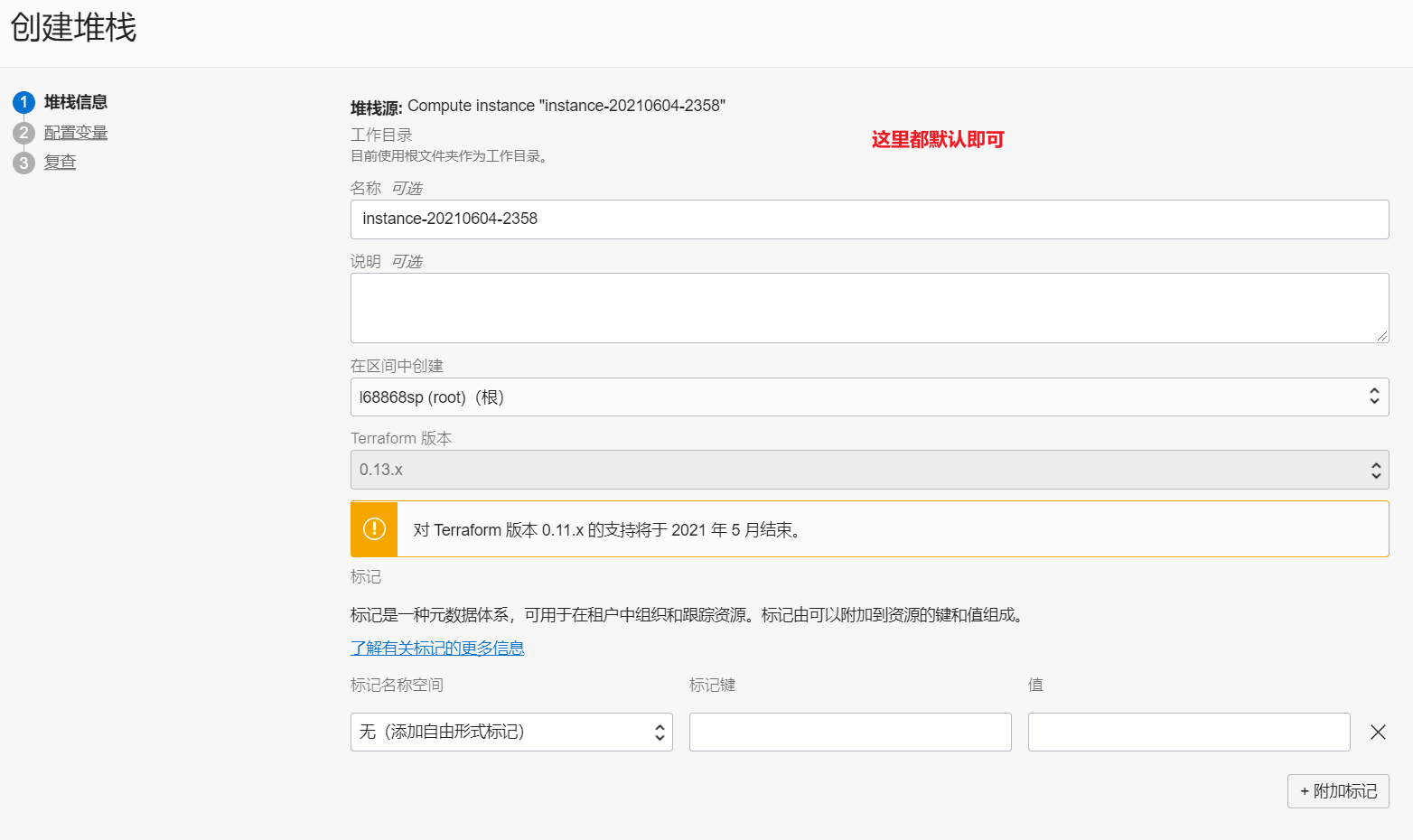
配置变量,也是默认,复查,默认即可。
点击创建,默认会自动运行一次,我们点击下载 Terraform 配置 ,会得到一个压缩包,解压后,会有main.tf,用记事本打开,会有你需要的任何信息。
3.安装oci-cli工具
bash -c "$(curl –L https://raw.githubusercontent.com/oracle/oci-cli/master/scripts/install/install.sh)"一路回车即可,默认安装在/root/bin目录
===> Modify profile to update your $PATH and enable shell/tab completion now? (Y/n):出现如上显示时输入y回车,会自动帮你添加环境变量。
安装完成后可以使用 oci -v 查看是否安装成功
4.复制租户和用户的ocid
甲骨文后台=>身份>>用户,可以看到有两个用户,一个是你注册邮箱的用户,一个是oracle开头一长串的用户,选择oracle开头的那个用户,复制ocid
到 https://cloud.oracle.com/tenancy 这里查看租户OCID并复制。
5.配置cli
oci setup config配置如下:
Enter a location for your config [/root/.oci/config]: #回车默认
Enter a user OCID: #输入你的用户ocid
Enter a tenancy OCID: #输入你租户的用户id
Enter a region by index or name(e.g.
1: ap-chiyoda-1, 2: ap-chuncheon-1, 3: ap-hyderabad-1, 4: ap-melbourne-1, 5: ap-mumbai-1,
6: ap-osaka-1, 7: ap-seoul-1, 8: ap-sydney-1, 9: ap-tokyo-1, 10: ca-montreal-1,
11: ca-toronto-1, 12: eu-amsterdam-1, 13: eu-frankfurt-1, 14: eu-zurich-1, 15: me-dubai-1,
16: me-jeddah-1, 17: sa-santiago-1, 18: sa-saopaulo-1, 19: uk-cardiff-1, 20: uk-gov-cardiff-1,
21: uk-gov-london-1, 22: uk-london-1, 23: us-ashburn-1, 24: us-gov-ashburn-1, 25: us-gov-chicago-1,
26: us-gov-phoenix-1, 27: us-langley-1, 28: us-luke-1, 29: us-phoenix-1, 30: us-sanjose-1): 2 #这里选择区域
Do you want to generate a new API Signing RSA key pair? (If you decline you will be asked to supply the path to an existing key.) [Y/n]: y #输入y
Enter a directory for your keys to be created [/root/.oci]: #回车默认
Enter a name for your key [oci_api_key]: #回车默认
Public key written to: /root/.oci/oci_api_key_public.pem
Enter a passphrase for your private key (empty for no passphrase):
Private key written to: /root/.oci/oci_api_key.pem
Fingerprint:
Config written to /root/.oci/config
If you haven't already uploaded your API Signing public key through the
console, follow the instructions on the page linked below in the section
'How to upload the public key':
https://docs.cloud.oracle.com/Content/API/Concepts/apisigningkey.htm#How2复制生成的公钥,或者到宝塔面板查看
cat /root/.oci/oci_api_key_public.pem添加到甲骨文后台
甲骨文后台=>身份>>用户>>用户详细信息>>API秘钥>>添加公共秘钥
填写上面复制的公钥内容,点击添加即可。
6.检查oci配置是否正确
oci iam availability-domain list如果没有报错,查看返回的信息,检查前面是否有输错。
如果正确则显示如下:
[root@host63c0dcac37 ~]# oci iam availability-domain list
{
"data": [
{
"compartment-id": "ocid1.tenancy.oc1..aaaaaaaauoxxxxxxxxxxxxx",
"id": "ocid1.availabilitydomain.oc1..aaaaaaaaaixxxxxxxxxxxxx",
"name": "uffff:AP-TOKYO-1-AD-1"
}
]
}7.用oci申请开通机器
oci compute instance launch --availability-domain RIQd:AP-CHUNCHEON-1-AD-1 --image-id ocid1.image.oc1.ap-seoul-1.aaaaaaaa..... --subnet-id ocid1.subnet.oc1.ap-seoul-1.aaaaaaaa..... --shape VM.Standard.A1.Flex --assign-public-ip true --metadata '{"ssh_authorized_keys": "ssh-rsa xxxxxxxxxxxxxxxxx填你自己的"}' --compartment-id ocid1.tenancy.oc1..aaaaaaaa...... --shape-config '{"ocpus":4,"memory_in_gbs":24,"boot_volume_size_in_gbs":100}'具体的解释如下:
availabilityDomain:可用性域 我的是春川(RIQd:AP-CHUNCHEON-1-AD-1)
compartmentId:tenancyOCID
assignPublicIp:公网IP true
subnetId:子网ID
displayName:实例名,根据自己的main.tf里面的信息填写。也可以留空
ssh_authorized_keys :秘钥,需要填写你自己的
shape 实例配置 ARM:"VM.Standard.A1.Flex"
shape-config:机器配置
imageId: "ocid1.iAP-TOKYO-1-AD-11.aaaaaaaar.........."
这些信息,我们在第一步生成的main.tf中全部可以找到,不用按下F12来辛苦查找了。
8.先试运行一次脚本,以上的修改好后,全部复制回车运行,显示如下提示表示配置正确。
返回以下说明和我们网页手动点是一样的了
**ServiceError:
"code": "InternalError",
"message": "Out of host capacity.",
"opc-request-id": "XXXXXXXXX",
"status": 500
}**9.宝塔计划任务运行脚本
将一长串的oci命令写到/root/oracle.sh中,用宝塔直接在目录下面新建一个oracle.sh,然后复制那一串代码粘贴保存即可。
宝塔计划任务设置执行,这里默认是2分钟一次
脚本:
bash /root/oracle.sh这样就可以了,返回都是正常的


3 条评论
Hi, yes this article is in fact good and I have learned lot of things from it
regarding blogging. thanks.
好东西收藏了,博主请问下你这个点击首页文章在当前页面打开是在哪里设置的,我的直接跳转到新窗口打开了
bash /root/oracle.sh -->> bash: /root/oracle.sh: Permission denied . Please help me.